Android TV is a successor of Google TV and belongs to the category of smart Televisions. Its operating system is based on Android (which is developed by Google) and is basically designed for digital media players, setup boxes, soundbars, etc.
If you are fond of entertainment and continuously strive to get it from everywhere, an Android TV can be proven as a boon for you, as it provides enjoyment on a single touch. It requires installation, which is not a big hustle and can be completed within a few minutes,
Android TV offers access to not only applications and multimedia streaming services but also to Android apps and games. When it comes to ease, it can be accessed through a remote.
When it comes to the configuration of Android TV, it requires you to follow some steps, which are very easy and can be completed without facing any problem. Before directly jumping to the setup of any android tv, let’s start with the procedure of installation.
Installation of Android TV
With the first boot of an android mobile, any device with an Android OS (whether it is a TV or a player), will come up with a default installation procedure to register a google account. Ahead of which it requires you to choose an assistant and give permission to install some applications.
This procedure can be accomplished with the help of another android mobile using a web browser or manually entering the details with the android tv remote control. The latter part can become hectic, so it is advised not to use it. But if you do not have another android mobile or web browser in hand, there is no way left and you will have to go through the cumbersome steps using the android tv remote control.
Prerequisites before setting up Android TV
Before starting the procedure of setting up an android tv, it is required to undergo some steps carefully.
- Connect the android tv as per the manual provided by the manufacturer
- Turn it on and select the HDMI option (to which mobile is connected)
- Select language and go to the next screen
- If you have an Android phone, choose settings otherwise select skip and choose Settings via Androidtv.com/setup or choose to enter the data manually.
Setting up Android TV with Android Mobile
If you want to set up an Android TV using android mobile, follow the below-mentioned procedure.
- Step 1: Unlock your android mobile and go to its settings
- Step 2: Search for Google option
- Step 3: Click on “set and restore”
- Step 4: Click on “Set near device”
- Step 5: Go to Next
- Step 6: Now your mobile will start searching for Android Tv
- Step 7: Now a code will be visible on the mobile screen and TV’s screen, make sure it is the same and now click on Next
- Step 8: Select wifi network for Android TV and allow Google to copy it from Mobile to TV
- Step 9: Choose a Google account to use with android TV
- Step 10: Now Android TV will be set up in accordance with the data associated with the selected Google account and all you have to do is keep giving permissions
- Step 11: Now some apps will be suggested, choose them with your preference or may skip this step
- Now the process of connecting android tv with the wifi is complete and your TV will become active. Also, you may install whichever app you want from the google play store.
Setting up Android TV with androidtv.com/setup
We have already seen that installing a TV device using an android smartphone is simple, but what if you do not have an Android mobile. There is no need to worry about it as Google has provided a website that will facilitate the process of setting up Android TV even without having an Android mobile. Follow the below-mentioned steps to complete the process.
- Step 1: Select “skip” when it comes to the selection screen with another android and chooses the wifi connection which your device will use
- Step 2: Select Sign in with your Google Account
- Step 3: Select “Use phone or computer” and connect with remote control
- Step 4: Now open up the browser
- Step 5: Visit Androidtv.com/setup
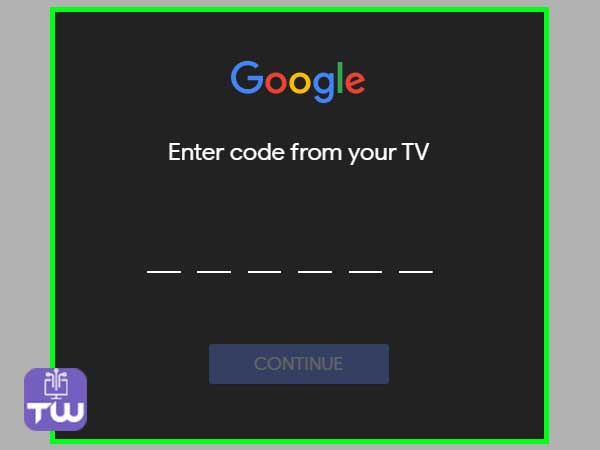
- Step 6: Write down the code being shown on the TV screen
- Step 7: Sign in to the browser with the Google account and it should be the same as on android TV
- Step 8: Finish up the procedure on TV by following the onscreen instructions and choose the app which you want to install on the TV
Using both the methods as written above, you will have your Android tv set up within a few minutes and once the TV is set up with wifi connectivity and a google account, you can browse plenty of apps using the app stores and also can watch Netflix and much more options will open up.
Android TV using Hotspot
If you do not have broadband and want to use a mobile phone as a hotspot so that you could start the Android TV and watch movies or shows, you should follow the below-mentioned steps, and in these steps firstly the settings of the mobile are elaborated and then settings to be done with reference to the Android TV has been mentioned.
On Mobile Phone
- Step 1: Turn on the Data on your android phone
- Step 2: Open up settings in your phone
- Step 3: Tap on Network and Internet
- Step 4: Tap on Hotspot and Tethering
- Step 5: Turn on mobile hotspot
On Android TV
- Step 1: when you see text like “Quickly set up your TV with your Android phone?” on TV, use the remote control to choose “skip”
- Step 2: choose “connect to phone data”
- Step 3: select your access point name
So these were the steps to set up Android TV. Everything from installation to setting up android tv has been covered up, also a short snippet of activating hotspot of mobile has also been added.
