Meetings decide the future planning which contributes to the overall growth of the business. Amidst the pandemic, it has been quite difficult for businesses to conduct in-person meetings which led to the popularity of video conferencing all over the globe.
Zoom is one of those programs that benefited the most from this as, in a short period, this platform has become the most popular video conferencing program for people from different regions of the globe for both personal and professional purposes.
If you are looking to get started on this amazing platform, you have come to the right place as we have the perfect guide for a newbie. Without any further adieu, let us begin by looking at the ways that one can use to create an account on zoom.
Different ways to sign up for a zoom account
1. Through the web portal
Follow the steps given below to sign up for a zoom account with the use of the web portal with relative ease.
- Open your web browser and enter this link, https://www.zoom.us/ to visit the sign-up page for zoom cloud meetings, to begin with.
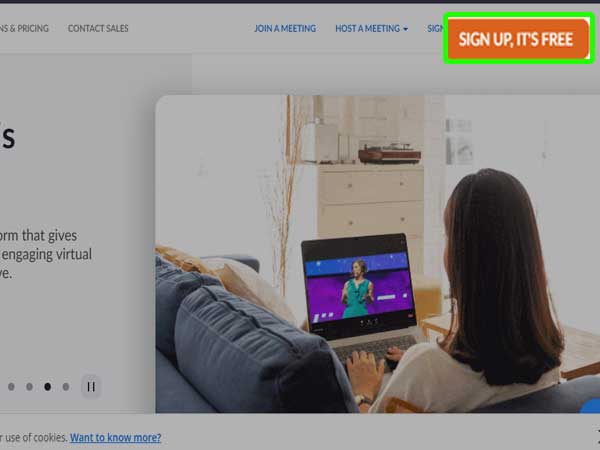
- From the sign-up page, click on the “sign up, it’s free” option that is on the top right corner of your screen to proceed further.
- In case you do not want to sign up for this service, you can simply sign in using your Google, SSO, or even your Facebook account.
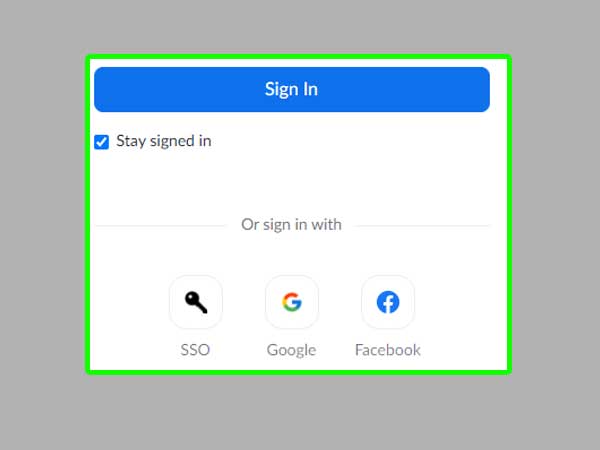
- After you have clicked on the sign-up button, simply enter your date of birth in the next window and click on continue.
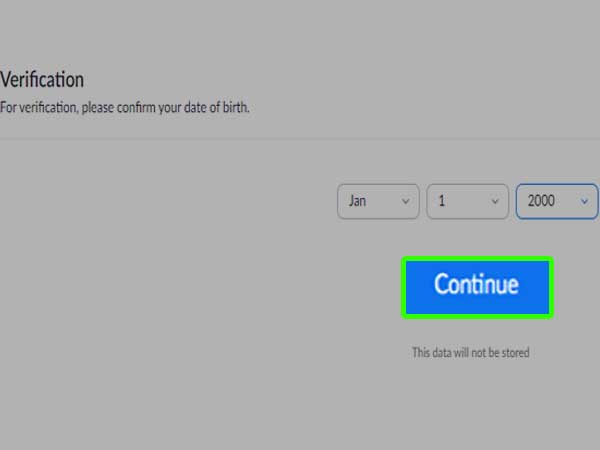
- Next, simply enter the email address that you want to use for the zoom account and hit on the “sign-up” option to finish.
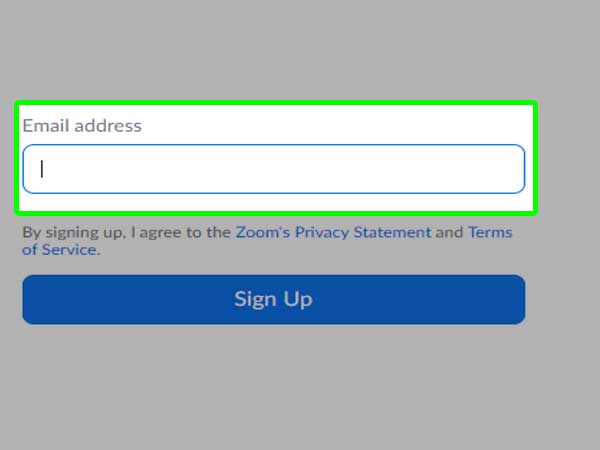
- After this, you will have to check your email address as mail will be sent to you by zoom. Click on the link that you have received to proceed further.
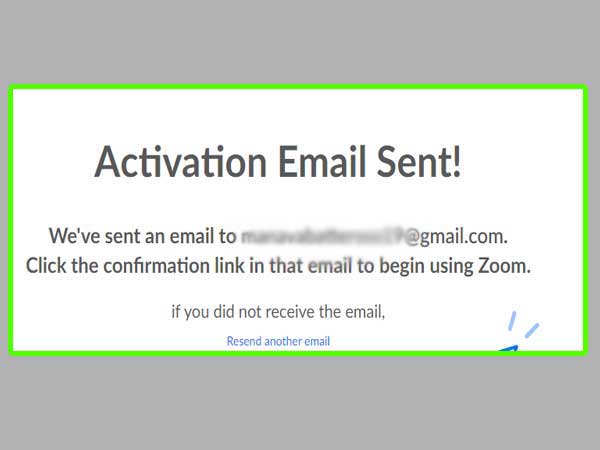
- After clicking on the link, click on the “activate account” button that is available in this window.
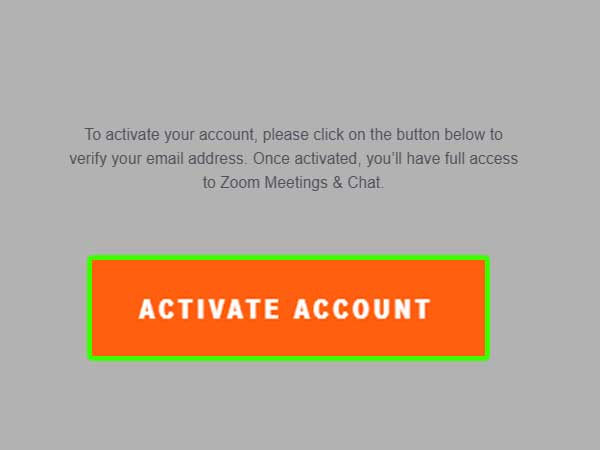
- Here, you will need to enter some basic information like first name and last name while also creating a mail password for your mail account.
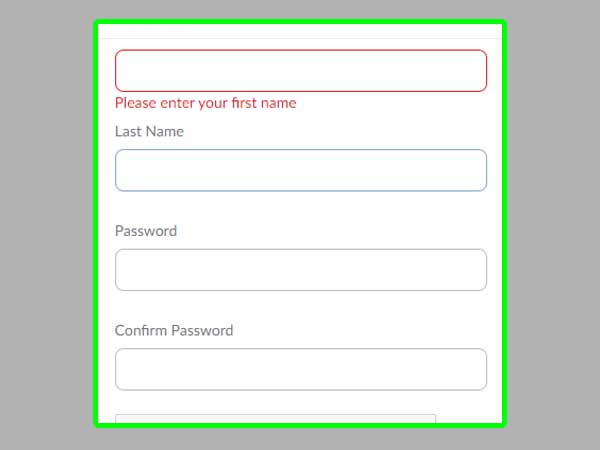
- As soon as you have entered the information correctly in the given fields, simply verify yourself, take a look at the terms and services and simply click on continue.
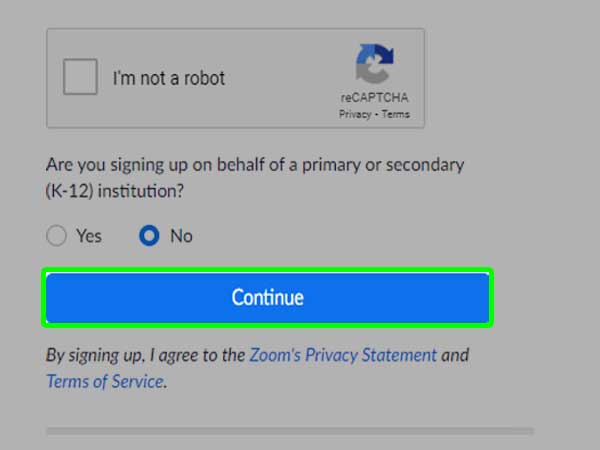
2. Through Zoom App
You can use the mobile app of zoom to sign up on this platform by using the steps given below;
- First off, you will need to download the app on your IOS or your android and launch it on your device.
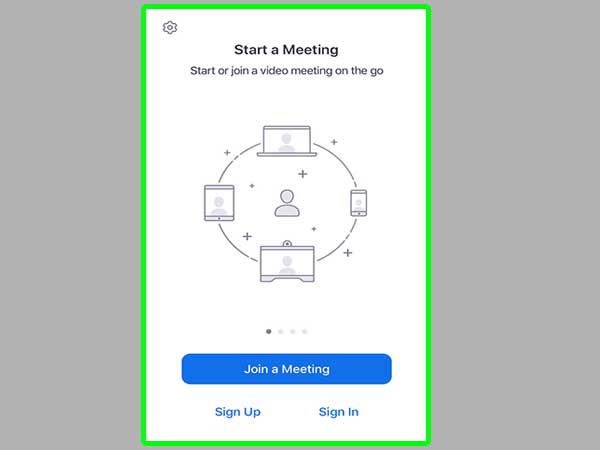
- Once the app opens up, click on the sign-up option.
- Proceed further by entering your date of birth for verification purposes.
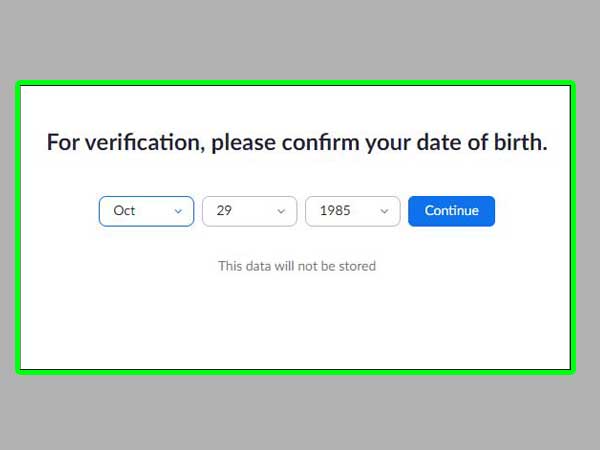
- After the verification, you will need to enter your first name, last name, and email address. Click on the sign-up button after you are done.
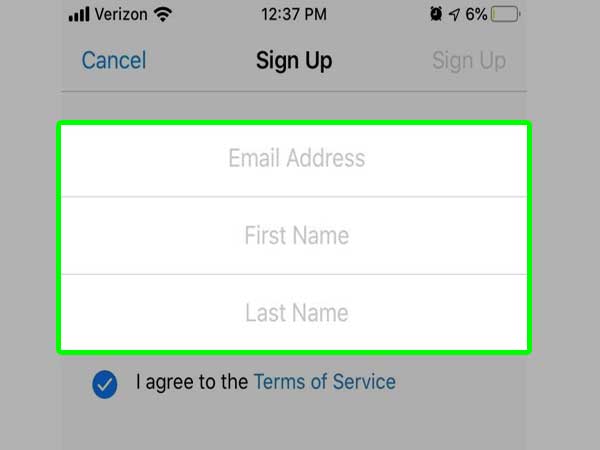
- A notification will pop up on your email that says “an activation email has been sent to your mail service”. Open the email to check for the activation link.
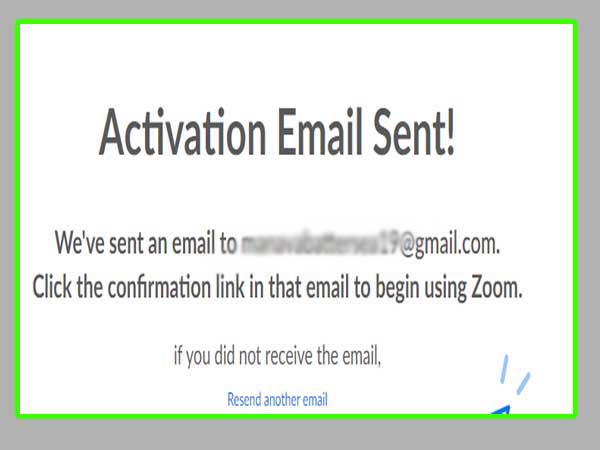
- Now, click on the option that says “activate account” which is provided in the email that you have received. Your new zoom account has been created with the use of this app.
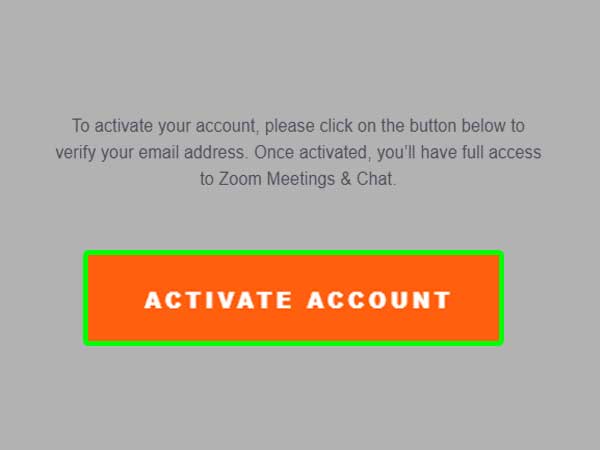
Now that we know about the different ways that one can use to create an account on zoom for personal and business meetings, let us now take a look at the simple ways on how you can access your zoom account with relative ease.
Ways to login into your zoom account
1. On a web browser
- Visit this link, https://zoom.us/ to open the login page of your zoom account and click on the sign-in button to begin the proceedings.
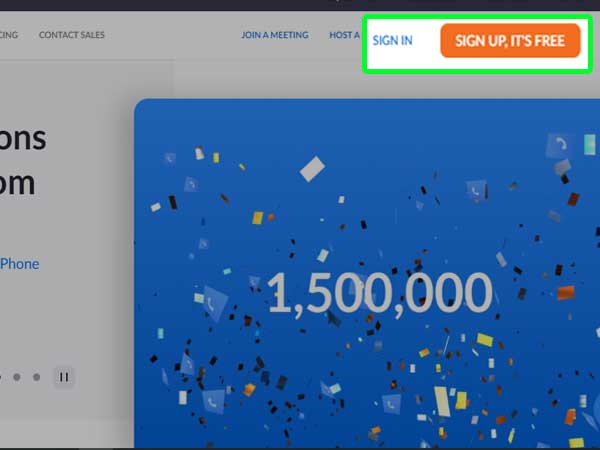
- After this, you will need to enter the full email address that you used to sign up for a new zoom account and after that, enter your mail password. Click on sign in after you have done all of this.
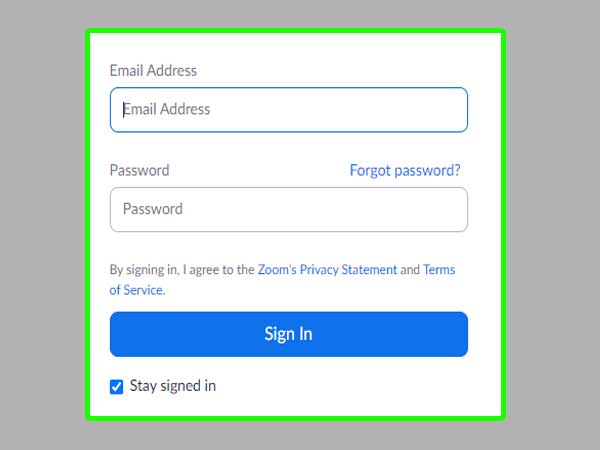
- If for some reason, you do not like the idea of using your email to access this platform, you can also use SSO, Google, and even your Facebook account.
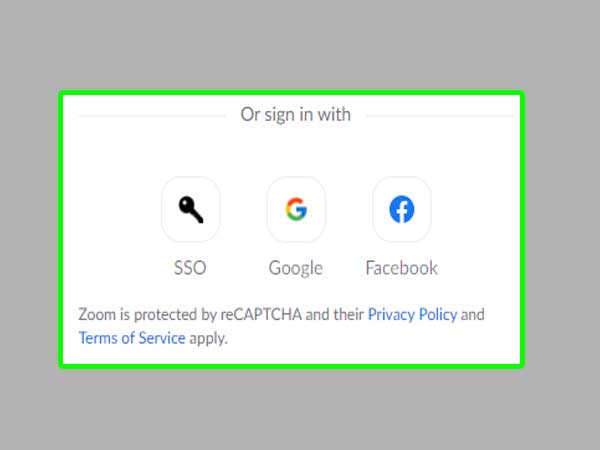
2. Through zoom mobile app
- Launch the application on your device and click on the sign-in button, to begin with.
- After doing so, you will need to enter your email address and your mail password. Hit the sign-in button once you have done so.
- Next, you can also use your SSO, Google, and even your Facebook account to access this platform.
These simple steps can help you to access all of the services of the Zoom web portal.
It is quite common that users forget their account passwords or often find it quite difficult to remember their passwords correctly. Good for the users, zoom lets people reset their account password in a few simple steps with relative ease.
Let us take a look at those simple steps.
Steps to reset the Zoom login password
- Open your web browser and visit this link, www.zoom.com to visit the sign-in page of zoom and click on the sign-in button, to begin with.
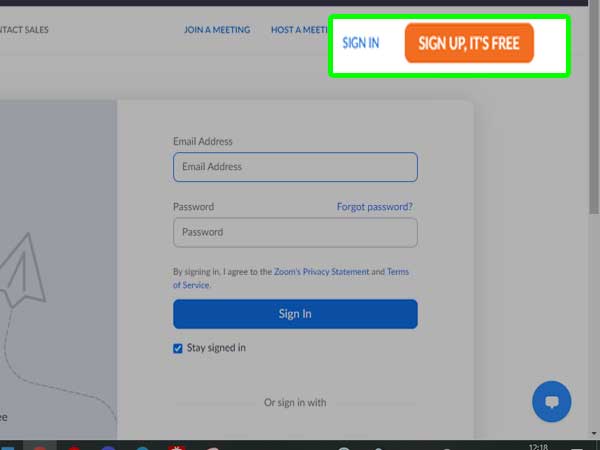
- On the page that pops up on your screen, click on the “forgot password” button to proceed further.

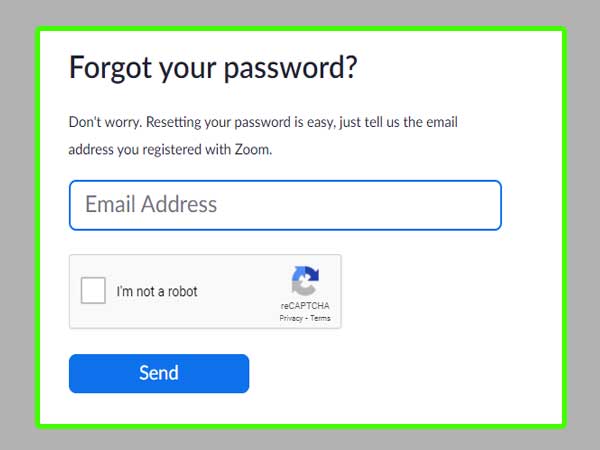
- In the next step, simply enter the email address that you have used to sign up for your zoom account, fill in the CAPTCHA correctly and click on send once you are done.
- Now, you will receive a mail that is sent to your registered email address with a link in it. In case you have not received any emails yet, click on the “try again” option.
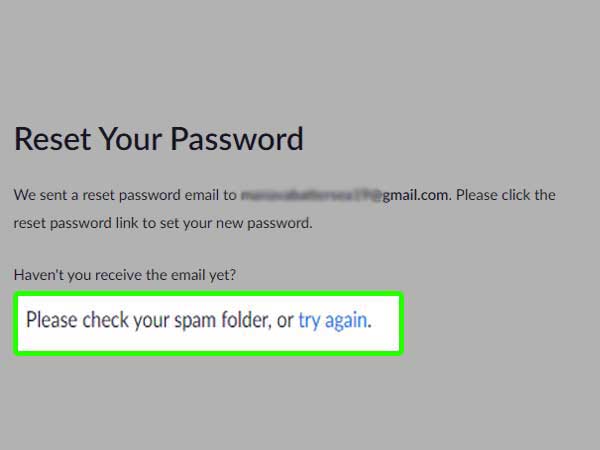
- After you have opened the mail, click on the option that says “click here to change the password” button to create a new password for your zoom account.
- Clicking on this link will direct you to a new page from where you can simply create a new password for your zoom account and then save the changes made by you.
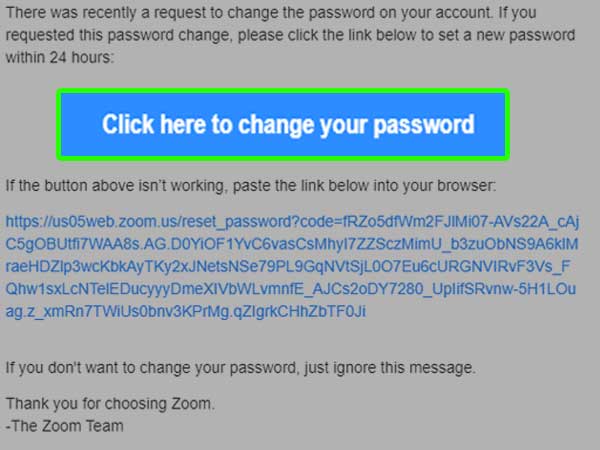
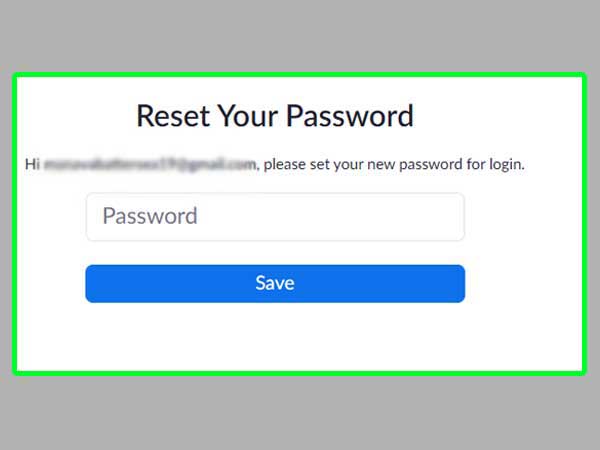
Now that we know about the simple ways to login to Zoom.us via both the zoom meeting app and the web browser as well along with the simple steps that can help us to reset your zoom account password, let us get to know about the login errors that a user can face while trying to complete the Zoom meeting login process.
Basic quick fixes to get rid of Zoom account login issues
The reason behind you being unable to log in to your zoom account can be more than one. We have listed some of the common ones below to help you better understand the probable cause of the login error.
- Having a strong and stable connection is the foremost thing which is why you need to make sure that you have a stable internet connection. You can switch to a different internet service provider in case the current one is not good enough.
- There is a high probability that the security program or the firewall installed on your device has something to do with this error since it can interfere with the application of zoom which is why you need to turn it off for a while to see if that fixes this issue.
- You can try to access your account on a mobile device or via the application in case you are unable to access it via the web browser.
- Update the application of zoom from time to time and also make sure that you clear the cache for the smooth functioning of the service.
- Try to reset your account password in case you have forgotten your password. Also, make sure that you enter the correct login details every time you try to access a meeting.
These simple tips can help you to prevent any login issues with relative ease.
For any further info regarding the login process or the login issues of this email service, you can simply visit the help and support center of this email service to get answers to your queries.
Know About Other Login Process, have a look at the given list:
